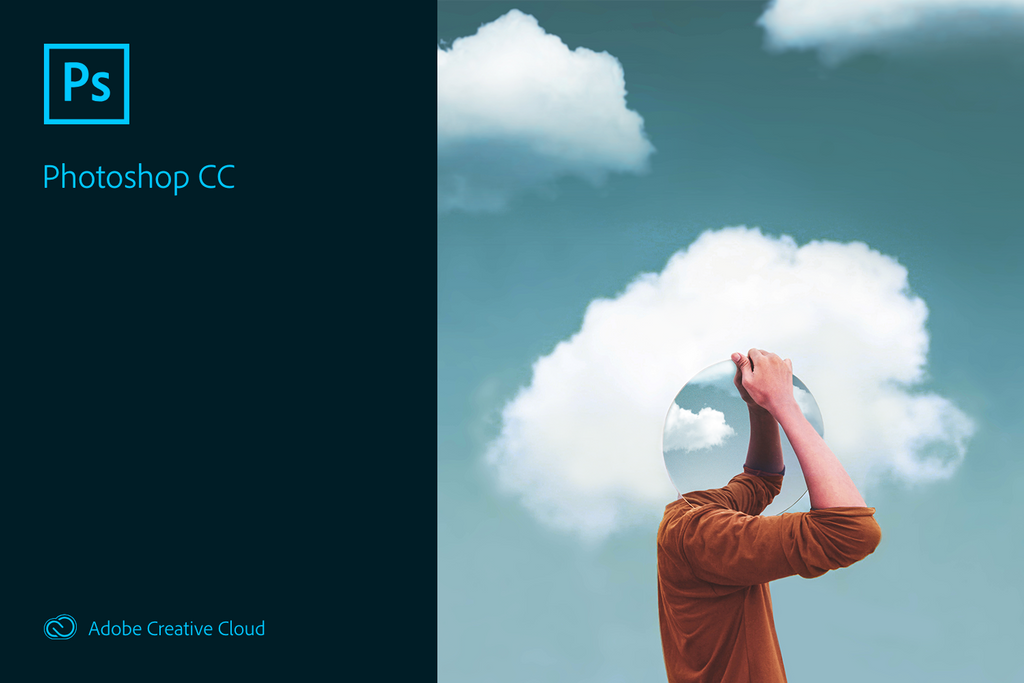Using Photoshop with a tablet is not as difficult as it is considered. Photoshop windows are widely used in the world and some people feel comfortable with them. Photoshop has the same tools and options in windows as in tablets or Macbooks. So, you do not need to worry about the fact that Windows will not be able to run some features of Photoshop.
Windows have more advanced and featured tools. Experts always prefer windows while editing because it gives them comfort. When you feel comfort, you are more focused. Laptops and computers are complex and difficult to handle but they are more efficient and accurate.
On this page, you will get to know how to draw smooth lines in Photoshop on your PC. Smooth lines are very important in editing because they give a smooth and clean look to an image. First, we will discuss how to draw smooth lines in Photoshop and then will go into the details of some techniques used to draw smooth lines in Photoshop.
There is not a separate tool for smoothing lines. To draw a smooth line, you will be using the pen or Smudge tool in which you are provided with different strokes. Basically, these strokes are set to draw a smooth line in Photoshop. Following are the steps to follow;
Table of Contents
Step 1
Open a file in Photoshop. If you do not have any file, just create a new one. For this, go to the file menu and select the “New” option. You will get a new blank document where you can draw smooth lines anywhere.
Step 2
Select a brush from the pen tool. This tool is given in the toolbar. Select a small brush to get better results. The toolbar is given on the upper side of the Window.
Step 3
Set the size and quality of the brush chosen. Make sure that you are using a soft brush because a hard brush does not give a smooth look and you have to draw smooth lines here. So, it is better to keep softness as high as possible.
Step 4
The last step is to select the blend mode. It helps in creating a fine smooth line. It does not appear as artificial lines. Also, select the strength of the brush.
Drawing smooth lines with a Window in Photoshop is a simple process. Do not panic about small things when you are doing editing. It creates problems. As a beginner, you have to learn some minor things to be professional. Follow these steps and get smooth lines drawn.
Apart from using tools to draw smooth lines in Photoshop, there are also some other tips that are used to draw perfect smooth lines. These tips will be discussed in detail in this paper to make you feel comfortable and easy.
Techniques
There are some tips or techniques to draw smooth lines in Photoshop. First of all, if you want to draw smooth lines perfectly, draw them slowly. Drawing slowly is beneficial only for those lines that are drawn once in editing an image. So, draw small and multiple strokes slowly and gradually to get good results.
You can also draw smooth lines faster to save time. The lines that are used multiple times in an image are drawn faster. It makes your efforts valuable and you get more time for the smooth lines that are important. To do this, set one of the pen buttons or hot keys so that you can undo the last step quickly and then do it again.
Now, it is time to set the pressure sensitivity of the brush. Make sure that the pressure sensitivity is doing all good because if it is not working well, your results will get affected. Normally, it is set by default but if it is not so, it might be something wrong with your PC. Older versions do not allow pressure sensitivity. So, update new versions and draw smooth lines.
While drawing smooth lines, the common mistake done by artists is that they use low resolution for their canvas. Low resolution is not good for editing or drawing smooth lines. Prefer or set a high resolution of your canvas. High resolution gives you more chances because common mistakes do not appear easily on this canvas. You get an edge to draw smooth lines without getting messed up again and again.
Many drawing programs support line smoothing, which is a good way to compensate for the accuracy of your hand movement. Especially if the art style you draw requires that. I don’t see a big issue in using line smoothing, but I totally don’t think you should go with it if you’re starting out.
Since, it may make it harder for you to get used to drawing naturally with laptops or computers. If you use it right away, you will grow dependent on it, which is not how it’s supposed to be. Line smoothing should be a helper tool that makes your draw faster once you get good at it, nothing more.
Trying to draw smooth lines can be easily frustrating if you’re new to editing art. Even if you have been doing it for some time, you may find it hard to get your lines right easily. I hope these techniques will help you get rid of the problem of how to draw perfect smooth lines in Photoshop. Questions about drawing smooth lines are being asked frequently so we found that it is an important topic to discuss. So, here you go with all the details and techniques used for drawing smooth lines in Photoshop.
All of the windows allow you to use Photoshop and use tools to draw smooth lines. But, older versions of your PC or laptops can create problems while drawing smooth lines. This is because those versions do not facilitate some tools and techniques of Photoshop. So, it is better to use an updated version of your windows and Photoshop as well.